Version 1 (Install Theme from Chrome Web Store)
1. Find the theme you need on the site.
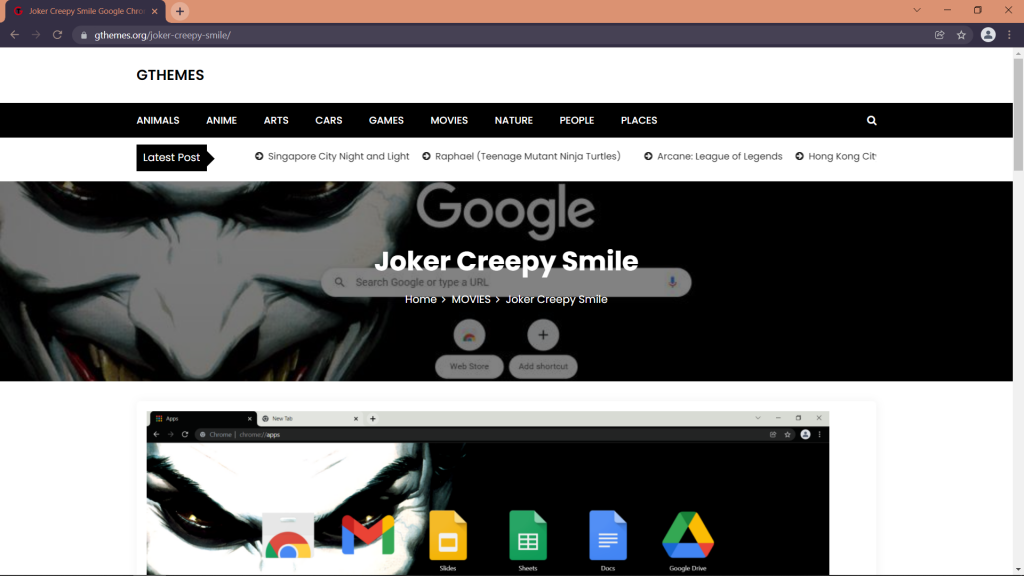
2. Click the button “Install from Chrome Web Store” ![]()
.
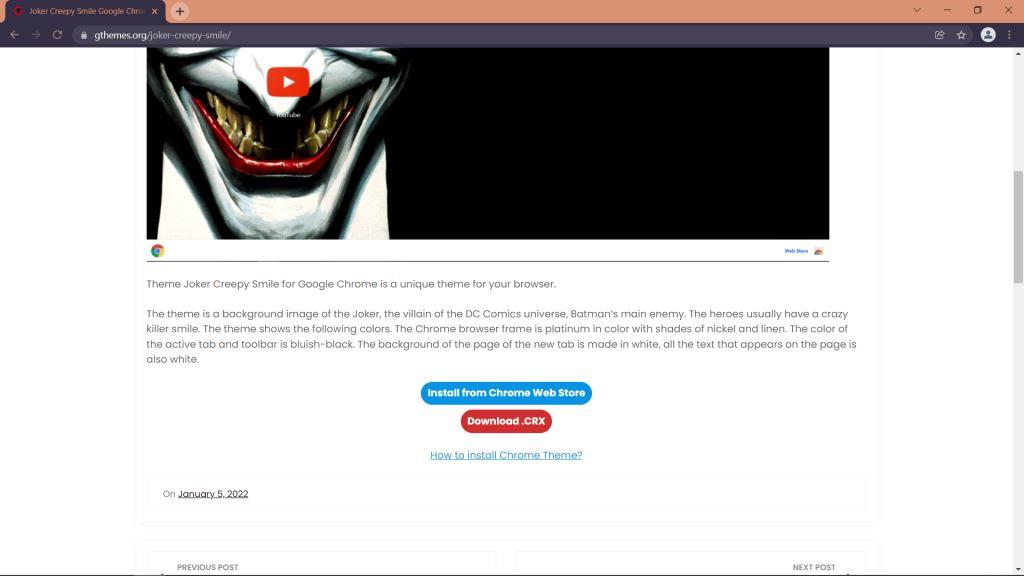
3. You will automatically go to the Web Store on the page with chosen “Theme”.
4. Click “Add to Chrome”![]()
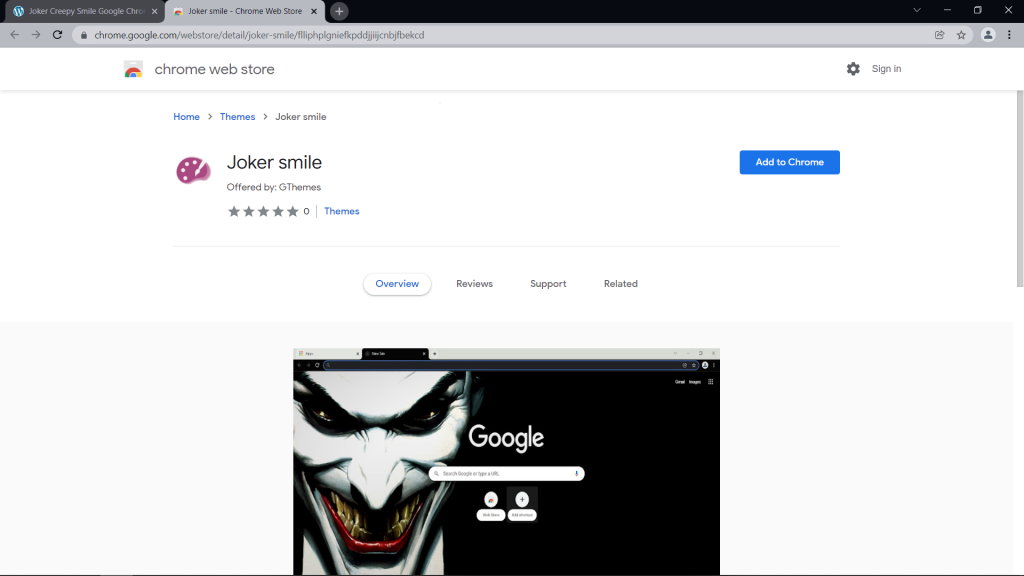
5. The theme will be installed in your browser.
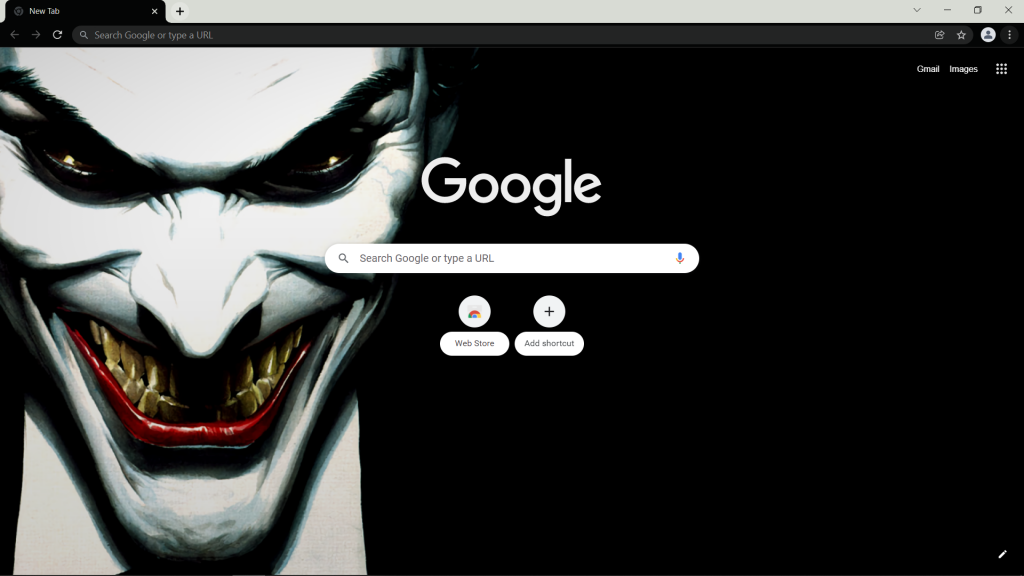
6. Сlick the button “Undo” ![]() if you decided to change your selected “Theme” or try to use the instruction “How to remove Chrome Theme?“.
if you decided to change your selected “Theme” or try to use the instruction “How to remove Chrome Theme?“.
Version 2 (Install Theme from this Site)
1. Find the theme you need on the site.
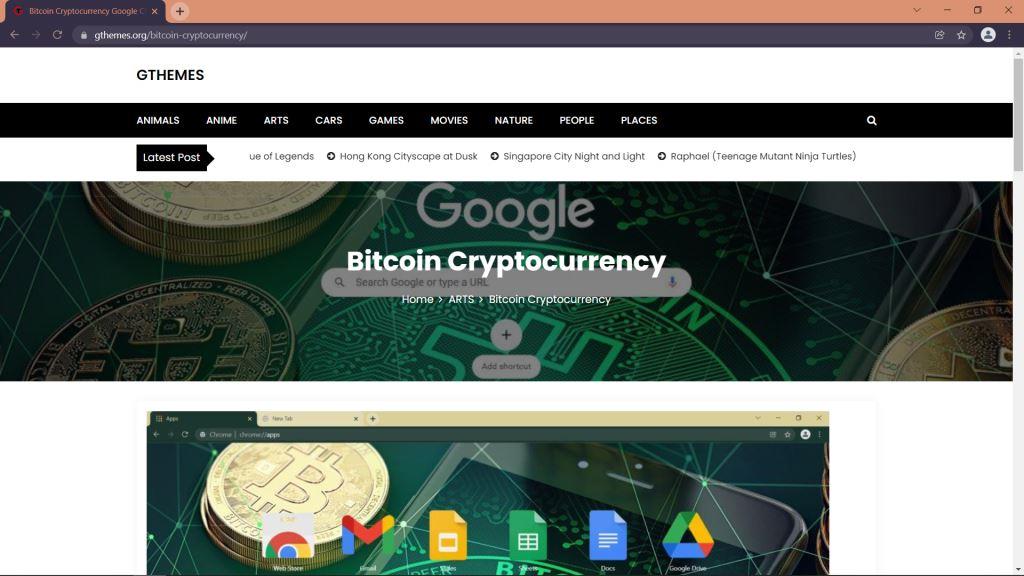
2. Click the button “Download .CRX” ![]()
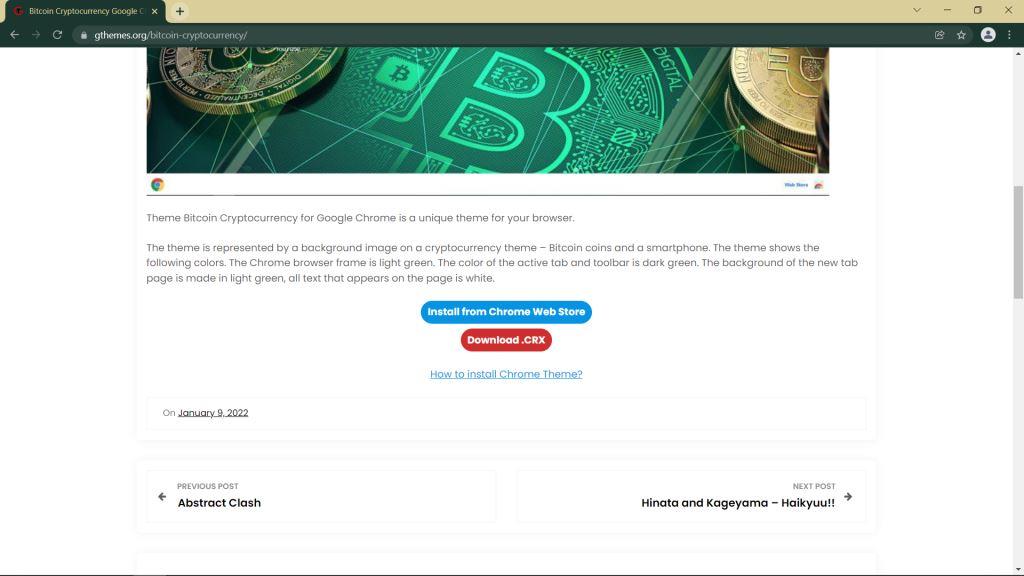
3. Click “Continue” ![]()

4. Click![]()
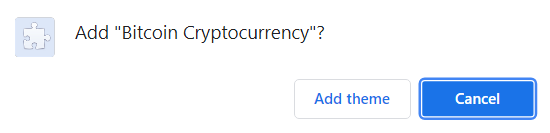
5. The theme will be installed in your browser.
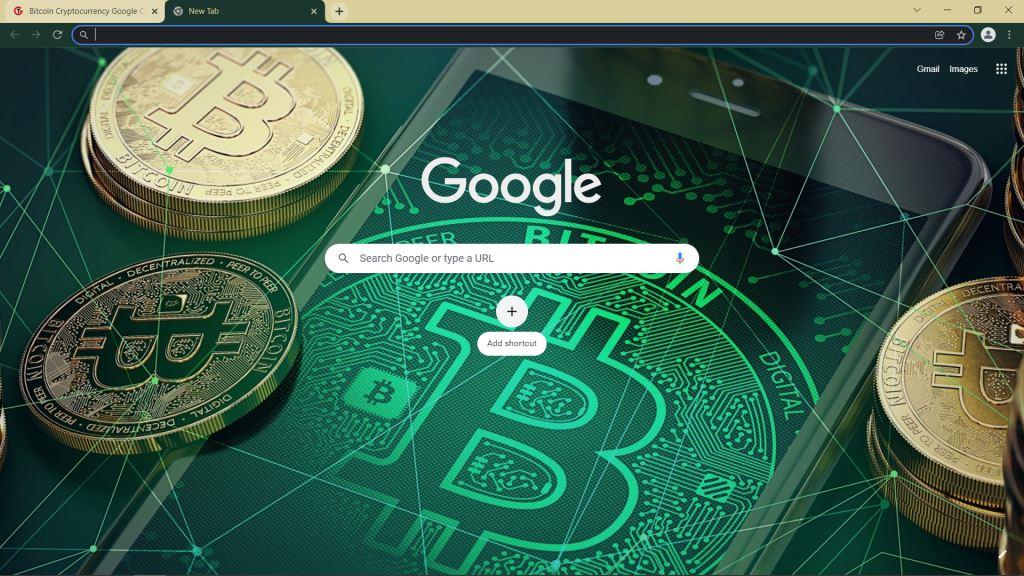
6. Сlick the button “Undo” ![]() if you decided to change your selected “Theme” or try to use the instruction “How to remove Chrome Theme?“.
if you decided to change your selected “Theme” or try to use the instruction “How to remove Chrome Theme?“.